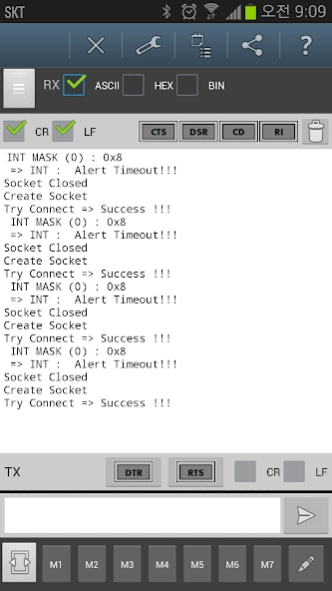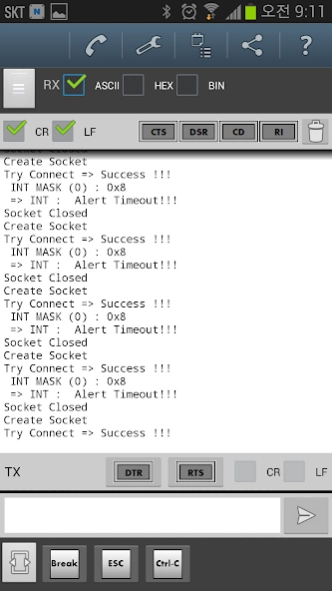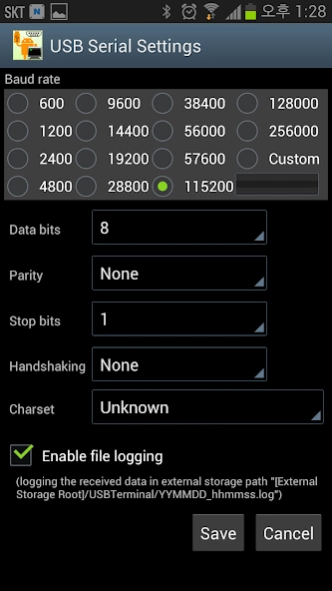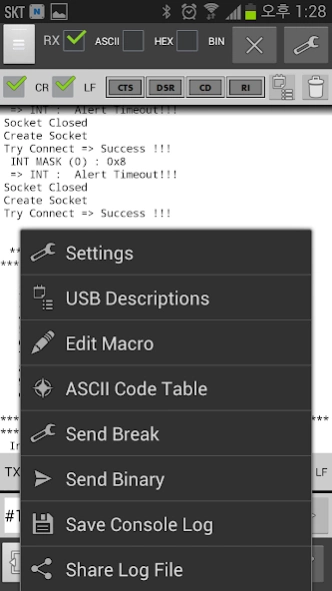USB Serial Terminal Pro 2.1
Paid Version
Publisher Description
USB Serial Terminal Pro - Smart phones serial terminal program
Smart phones serial terminal program. USB equipment using SilLab CP210X, FTDI FT232 and Prolific PL2303, CDC/ACM UART to USB Bridge chips can be used to connect to your smart phone.
Zigbee Chip TI CC2531 can be used also. Provides the same functionality and the PC for serial communication terminal
- Supported chip: Silicon Laboratories(CP210X), FTDI(FT232), Prolific(PL2303)
- ARDUINO Support(FTDI, CDC/ACM)
- Supported phones: USB host support smart phones (Samsung galaxy2/galaxy 3/galaxy note / galaxy note2/Vega racer R3)
- Supported Android version: Android version 3.1 (API Level 12)
0. Quick Start
1) Please use the OTG cable to connect the usb device on your smart phone.
2) smart phone detect usb device, and then asks whether to run. Click OK to run the App.
3) Click the Settings button (wrench icon) of upper right corner in order to set serial communication.
4) Click the Save button.
5) Click the Connect button (phone icon) of upper right corner in order to connect to the device.
1. Main UI
- ASCII: Print received data as a ascii string.
- HEX: Print received data as a hexadecimal string.
- BIN: Print received data as a binary string.
- Connect Button(Phone icon):, connect to USB device. After connection this icon changed to close icon.
- Settings Button(Wrench icon): Serial communication setting window will open
- Upper(RX) CR, LF: Line separator configuration. process device to local system line separator conversion for received data before print text area
- Modem status buttons: show CTS, DSR, CD, RI pin status
- USB device description: USB device’s description window will open
- Clear received data:: Trash icon, clear all received data in text area
- Received data text area: print received data
- DTR/RTS button: control modem DTR/RTS status
- Lower(TX) CR/LF: Append line separator characters to transfer data
- Transfer(TX) Text input field: Enter the data(string, decimal, hexadecimal, binary) you want to transfer.
Transfer data is entered as a string by default.
Binary data is entered as shown below, you can enter in hex or binary or decimal
Decimal: @ +숫자 3-digit(0~255) ex) CR: @013
Hex: # + 2-digit hex, ex) CR: #0D
Binary: & + 8-digit binary, ex) CR: &00001101
※Escape @, #, &: insert twice in succession in order to send @, #, &
- Send Button(Right arrow icon): Transfer input data to USB device
- Macro buttons 1 ~ 7: Set macro(had entered the frequently used data in advance) to transfer text field
- Macro Edit Button(Pencil icon): Macro edit window will open
2. Menu
- Serial communication settings: Baud rate, Data bits, Parity, Stop bits, Handshaking Mode setting supported.
Select enable file logging for logging received data in the external storage path "[External Storage Root]/USBTerminal/RAW_YYMMDD_hhmmss.log".
- USB Descriptions: USB equipment specification window will open.
- Macro edit: edit transfer data macro that frequently used.
Macros can register up to seven.
- ASCII table: ASCII Code table.
ASCII code inserted to text field When you select a code,
and the window is closed, the inserted codes appended to tx text field
- Send Break: send long break
- Save Console Log: save current console content to the external storage path "[External Storage Root]/USBTerminal/CONSOLE_YYMMDD_hhmmss.log".
- Share Log File: share a saved log file to bluetooth, cloud services, email, ...
3. FAQ
Q: Why my smart phone detect usb device?
A: Smartphones make sure it supports the USB Host.
In addition, the Android version 3.1 (API Level 12) from the USB Host support.
Occasionally on the smartphone does not recognize USB devices (eg Galaxy Note 1). Smartphone otg cable to connect to leave only the part that is connected to the equipment by unplugging and re-connect if you recognize that this case is.
Q: After installing your app, my another app that uses USB OTG stopped working.
A: Android won't re-recognize the device attached unless the OTG cable is physically removed and re-attached. (Thanks to Aki Niimura)
About USB Serial Terminal Pro
USB Serial Terminal Pro is a paid app for Android published in the System Maintenance list of apps, part of System Utilities.
The company that develops USB Serial Terminal Pro is hosun lim. The latest version released by its developer is 2.1.
To install USB Serial Terminal Pro on your Android device, just click the green Continue To App button above to start the installation process. The app is listed on our website since 2015-06-18 and was downloaded 13 times. We have already checked if the download link is safe, however for your own protection we recommend that you scan the downloaded app with your antivirus. Your antivirus may detect the USB Serial Terminal Pro as malware as malware if the download link to com.oneman.tools is broken.
How to install USB Serial Terminal Pro on your Android device:
- Click on the Continue To App button on our website. This will redirect you to Google Play.
- Once the USB Serial Terminal Pro is shown in the Google Play listing of your Android device, you can start its download and installation. Tap on the Install button located below the search bar and to the right of the app icon.
- A pop-up window with the permissions required by USB Serial Terminal Pro will be shown. Click on Accept to continue the process.
- USB Serial Terminal Pro will be downloaded onto your device, displaying a progress. Once the download completes, the installation will start and you'll get a notification after the installation is finished.